Typography Task 1
TYPOGRAPHY | TASK 1: EXERCISES
23/09/24 - 28/10/24/ | Week 1 - Week 5
Task 1: Exercises
Table of Contents
I. LECTURE
II. INSTRUCTIONS
III. FEEDBACK
IV. REFLECTIONS
V. FURTHER READINGS
I. LECTURE
While there are no strict rules, understanding the process of creating good typography is key. By learning about the principles and techniques, it can help the experimentation and development of our own unique style.
Font Terminologies :
- Typography: The art and technique of arranging type to make written language legible, readable, and appealing when displayed.
- Font: The individual font or weight within the typeface.
- Typeface: The entire family of fonts/weights that share similar characteristics/styles.
Typo Development
Early Development / Timeline
1. Phoenician:
- Earliest known alphabetic writing system.
- Simple, linear forms.
- Written from right to left.
2. Greek:
- Adopted the Phoenician alphabet.
- Introduced lowercase letters.
- Changed writing direction to left to right.
3. Roman:
- Adapted the Greek alphabet.
- Developed a more formal and structured style.
- Introduced serifs and other decorative elements.
- Tool Influence on Letterform
- Early writing tools, like chisels, shaped the development of simple, uppercase letterforms. Over time, the need for faster writing led to the creation of lowercase letters. The standardization of writing under Charlemagne, including uppercase, lowercase, capitalization, and punctuation, laid the foundation for modern typography. Regional variations in tools, materials, and cultural influences further diversified the evolution of scripts.
Early Script Development
3rd to 4th century | Roman monuments employed square capitals, characterized by serifs and varying stroke widths achieved with a reed pen. While these were formal, everyday writing leaned towards cursive uncials, incorporating elements of Roman cursive for improved readability.
5th century | half-uncials emerged as a more formal lowercase letterform. Charlemagne's edict in 789 standardized writing, introducing majuscules (uppercase), minuscules (lowercase), capitalization, and punctuation.
13th century| regional variations took hold. Northern Europe favored the strong vertical Blackletter or textura, while the south leaned towards the rounder, more open rotunda script.
Gutenberg's printing press revolutionized text production, with the 1455 Gutenberg Bible marking a significant milestone.
Text Type Classifications
1450 Blackletter The earliest printing type – based on the hand-copying styles used in books in northern Europe at the time.
1475 Oldstyle Based on the lowercase forms used by Italian humanist scholars for book copying and the uppercase letterforms found inscribed on Roman ruins.
1500 Italic Condensed and close-set (now not considered as a separate typeface).
1550 Script An attempt to replicate engraved calligraphic forms; shorter applications are accepted by the audience
1750 Transitional A refinement of oldstyle forms – thick and thin relationships were exaggerated, and brackets were lightened.
1775 Modern Serifs are unbracketed, and the contrast between thick and thin is extreme.
1825 Square Serif / Slab Serif Unbracketed with little variation between thick and thin strokes.
1900 Sans Serif Variations lean towards humanist or geometric shapes that have been nicknamed 'grotesque'
1990 Serif / Sans Serif Font styles include both serif and sans serif alphabets
Typo Basics
- Baseline: The invisible line on which the letters sit.
- Median Line: The invisible line that defines the height of lowercase letters like 'x'.
- X-Height: The height of lowercase letters like 'x'.
- Stroke: Any line that forms part of a letter.
- Apex/Vertex: The point where two strokes meet.
- Arm: A short stroke extending from a main stroke.
- Ascender: The part of a letter that extends above the median line (e.g., in 'b' and 'h').
- Barb: A small serif at the end of a curved stroke.
- Beak: A small serif at the end of a horizontal stroke.
- Bowl: The curved part of a letter (e.g., in 'o' and 'd').
- Bracket: The connection between a serif and a stem.
- Crossbar/Cross Stroke: A horizontal stroke connecting two vertical strokes.
- Crotch: The inner angle where two strokes meet.
- Descender: The part of a letter that extends below the baseline (e.g., in 'p' and 'y').
- Ear: A small stroke extending from a main stroke.
- Em: A unit of measurement equal to the width of a capital 'M'.
- En: Half the width of an em.
- Finial: A rounded end to a stroke without a serif.
- Ligature: Two or more letters joined together as a single character.
- Link: The stroke connecting the bowl and loop in a lowercase 'g'.
- Loop: The curved part of the descender in a lowercase 'g'.
- Serif: A small line at the end of a stroke.
- Shoulder: A curved part of a letter, not part of a bowl.
- Spine: The curved stem of the letter 'S'.
- Spur: A small extension where a curved and straight stroke meet.
- Stem: The main vertical or diagonal stroke of a letter.
- Stress: The direction of a letter's slant.
- Swash: A decorative flourish on a letter.
- Tail: A curved stroke at the end of a letter.
- Terminal: The end of a stroke without a serif.
- Uppercase & Lowercase
- Small Capitals
- Uppercase & Lowercase Numerals
- Italic & Roman
- Punctuation & Miscellaneous Characters
- Ornaments
- Roman & Italic
- Boldface & Light
- Condense and Extended
- Flush left : All starts at the same point and ends differently based on characters per line
- Centered : transform texts to be shaped in a pictorial way
- Flush right : put emphasis on the end of the line as opposed to the start
- Justified : produces 'river' image of white space due to the text format
- Different typefaces suit different messages.
- Type with a relatively generous x-height or relatively heavy stroke width produces a darker mass on the page than type with a relatively smaller x-height or lighter stroke.
- Sensitivity to these differences in colour is fundamental for creating successful layouts.
- Type Size – Text type should be large enough to be read easily at arms length.
- Leading – Focuses on the readability to not let the readers can easily lose his or her place or distract the reader from the material at hand.
- Line Length – Keep line length between 55-65 characters.
- Widow: A single line of a paragraph that appears at the top of a page or column, separated from the rest of the paragraph.
- Orphan: A single line of a paragraph that appears at the bottom of a page or column, separated from the rest of the paragraph.
- italics
- bold
- bold + changing the typeface (note: san-serifs often look larger than serifs)
- changing the colour.
- placing a field of colour at the back of the text.
Task 1 : Exercises - Type Expression
Compose and express the chosen 4 words using any of the 10 typefaces provided.
SKETCH
DIGITIZATION
'Fade' has an extended stem to provide a unique touch as well as better readability due to the expression of fading which happens to the letter 'e'.
'Grow' and 'Burn' followed the sketch without much of a disaster.
In this type animation, I want to ensure a smooth graphic gif for the word 'Grow' which was also selected by Mr. Max. I had several tries in recreating the where I figured out the factor for a smoother play through the number of as well as the degree of W's fourth diagonal.
Therefore, the number of artboards for this type animation would be 18 artboards and there's a diagonal line used to maintain the diagonal's degree and middlepoint.
This is what my type expression looks like without the diagonal line.
Thus, this is what my trial 'Grow' animation would be like; the problems of not being straight diagonally have been fixed.I explored several ways of organizing the text as well how to settle and place image to add a sense of personality into the text. After many thoughts, I decided to choose the third from the left for my final text formatting layout.
FINAL Text Formatting Layout
HEAD
Font/s: Bembo Std
Type Size/s: 72 pt
Leading: 36 pt
Paragraph spacing: 0
BODY
Font/s: Bembo Std
Type Size/s: 9 pt
Paragraph spacing: 11 pt
Characters per-line: 55-65
Alignment: left justified
Margins: 26 mm top, 26 mm left + right + bottom
Columns: 3
Gutter: 10 mm







.png)
.png)







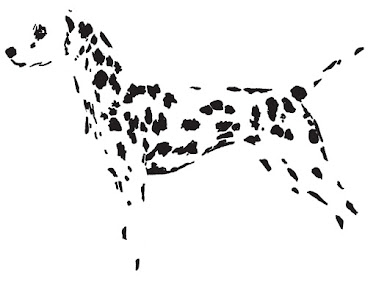


Comments
Post a Comment